The BI system will make it easier to nominate your available and preferred times for volunteering at the bread bank, food store or harvest garden.
To Access Better Impact, go to: www.myimpactpage.com
Got a smartphone/mobile device, go to: www.myimpactpage.mobi
Install the free phone/mobile app and access your profile with ease
If you are needing some extra help navigating our new system or something else you need help with, please reach out to our support team, Quentin or Jay via email: myimpact@sjos.org.au
Self-Help Guide to Better Impact
Important:
If you are unable to make a shift you have selected, you can remove yourself up to 72 hours prior to the shift starting (scroll down to How to remove yourself?).
72 hours or less and you are unable to do your selected shift, please contact the SJOS Volunteer Coordinator on volunteers@sjos.org.au as soon as possible so we can find another volunteer to fill your shift.
How to login
You can log in to the Mobile site from your smartphone or tablet by typing www.MyImpactPage.mobi in the address bar of your browser. To learn how to navigate the mobile site, click the 'Navigating on the Mobile Site' tab on the left to learn more.
Shifts are available for the current month and two (2) months in advance. Please follow the steps below to sign up a shift:
Step 2
| Click on the ‘Opportunities’ tab and select ‘Opportunity List’ |
|
Step 1
Log into the system using your credentials here: https://www.myimpactpage.com
Note: You may need to complete your personal details in your profile before proceeding |
|
Step 3
Select the activity type you would like to sign up for.
For example: If you would like to sign up for a shift to pack bread on Thursday night, click ‘Packer’ |
|
Step 4
Scroll down to the date you would like to volunteer for and click the ‘Sign Up’ button.
For example: If you would like to sign up for a shift to pack bread on Thursday 23 February 2023, click the ‘Sign Up’ button on that row |  |
Step 5
| The line will update to ‘Scheduled – Confirmed’. This means your shift has been booked. Click on ‘Back to Activity List’ to proceed selecting your next shift. | 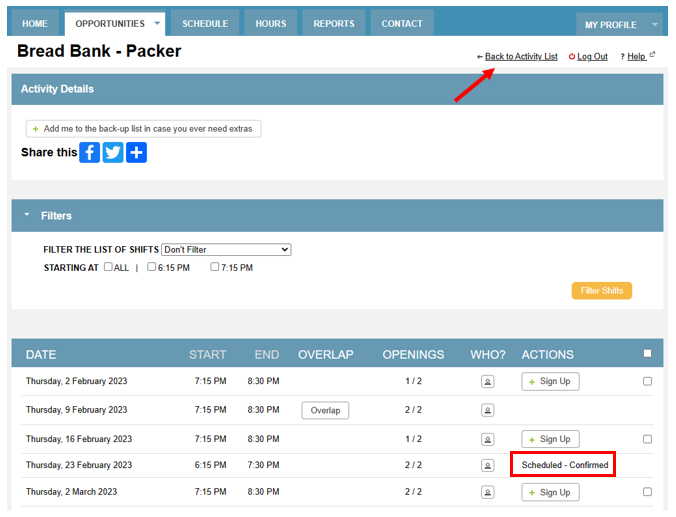 |
How To Remove From An Shift
When you have signed up for something, however, you need to remove yourself
Note: You can only remove yourself up to 72 hours before your shift.
|
|
See Your Schedule
How to Login myimpactpage.mobi

Your Home Page
Once you have logged on, you’ll be greeted by name on your home page.

If you are assigned to something, you’ll see a reminder at the top of the page. If your organization has set up the feature, you may even be able to start a clock for your activity assignment from your mobile device.
A bit further down the home page, you may see:
Click on the [Menu] button in the top left to access the functionality of MyImpactPage.
Menu Options
From here, you can:
From the [My Profile] button, you’ll be able to:
Reset your Password or Recover Your Username
Signing up (Opportunity Calendar View)
Signing up (Opportunity List View)